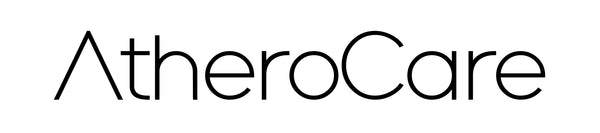Managing your product subscriptions is simple: You can update payment methods, change your shipping address, skip or pause an order, and even cancel if needed — all from your customer account. Here’s a step-by-step guide.
How to access your account: You can log in a few different ways:
- From the footer menu on our website — click Customer Login
- From the header menu in the top right corner — click the User Icon
- By clicking Manage your subscription in one of our automated subscription emails
- Using a direct link to the customer login page
Once you enter your email, you’ll receive a six-digit verification code. Enter this code to access your account — no password is required.
Viewing your subscription:
- Log in to your account
- Click on the Subscriptions tab to view active subscriptions
- Use the Manage subscription menu to:
- View subscription details
- Skip your next order
- Pause or resume your subscription
Viewing past orders:
- Log in and go to Subscriptions
- Select the subscription with past orders you’d like to review
- Under Past orders, click View to see details
Updating payment information:
- Log in and go to Subscriptions
- Select the subscription you want to update
- Click the pencil icon next to Payment under the Overview section
- Choose a different payment method or add a new one
- Click Save to update
Changing your shipping address:
- Log in and go to Subscriptions
- Select the subscription with the address you want to update
- Click the pencil icon next to Shipping address under Overview
- Make your changes and click Save
Skipping your next order:
- Log in and go to Subscriptions
- Select the subscription you want to skip
- Under Upcoming order, click Skip
- Confirm by clicking Skip again — a banner will confirm your order has been skipped
Pausing your subscription: If you need a break, you can pause at any time. You won’t be charged, and no further orders will ship until you resume.
- Log in and go to Subscriptions
- Select the subscription you want to pause
- Under Overview, click Pause subscription
- Confirm by clicking Pause subscription again — a banner will confirm the pause
Resuming your subscription:
- Log in and go to Subscriptions
- Select the subscription you want to restart
- Under Overview, click Resume subscription
- Confirm by clicking Continue — a banner will confirm your subscription is active again
Canceling your subscription: Cancelling will immediately stop future billing and deliveries. This cannot be undone. If you only need a break, pausing may be the better option.
- Log in and go to Subscriptions
- Select the subscription you want to cancel
- Under Overview, click Cancel subscription
- Confirm by clicking Cancel subscription again — a banner will confirm the cancellation